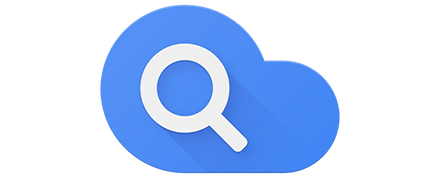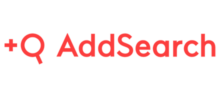- Home
- Site Search Solutions
- Google Cloud Search
Google Cloud Search Review
What is Google Cloud Search?
Google Cloud Search is a popular and market-leading search tool used by organizations and business professionals in various industries to easily search for data and content across the G Suite products they are using which include Gmail, Google Drive, Google Docs, Google Sheets, Google Slides, Google Calendar, and more. The solution is a component of G Suite’s Business and Enterprise editions.
Google Cloud Search utilizes the powerful search capabilities of Google, helping users immediately enter queries, view search suggestions, and look for answers and content that are relevant to their questions. Whether they are searching for specific emails, documents, events, contacts, or business directory profiles; they will be able to quickly access what they are looking for. Google Cloud Search is equipped with assist cards that enable users to retrieve recent files that they previously worked on and continue working on them as well as keep track of their upcoming schedules, meetings, or events.
In terms of searching for contacts, the solution permits users to quickly reach out to the people they are searching for as soon as the solution delivers their profile and contact information. They can contact them via phone or email. Google Cloud Search has a mobile app which makes it easy to find content and information from any location, whether in the office, at home, or on-site. Last but not least, the search tool provides companies and organizations with the capability to protect their sensitive and confidential information and assets, helping them ensure that employees are only able to search and use the content and information which they are allowed to access.
Show MoreOverview of Google Cloud Search Benefits
Search Content And Information Across G Suite Services
Google Cloud Search is built to serve as the primary search tool for G Suite. Thus, it simplifies how users search for specific content and information found in G Suite products and services. Because of this, they will be able to instantly search for persons, schedules, personal or business emails, and documents that are shared with them including the comments, mentions, and responses contained in those documents.
Enter Search Queries That Use Everyday Words
But how exactly does Google Cloud Search help users easily search for content and information across G Suite products and services? The solution permits them to use simple and common language as they search. This means they can enter everyday words as search queries. For instance, if they want to search for the names of all their teammates, they can simply type in “ Who are my teammates?” They can also enter search queries using phrases such as my “schedule tomorrow, “ “email sent yesterday,” “documents about sales from Mary,” or “docs that need my attention. “
Customize Your Searches Through Filters
In addition, the search tool makes it possible to customize search queries so users can quickly find what exactly they are looking for and access the most relevant content or information. One way to customize search queries by using filters. Search filters allow them to define which G Suite product or service the content come from, what time the content was created, who created the content, or what type of file was used to save the content.
Get The Exact Content By Applying Search Operators
Another way to customize search queries is by applying search operators. A search operator is a single word, a punctuation mark, or a combination of the two. Search operators are used to refine search queries, limiting the scope, range, or type of content or information that the tool will return after a search query is made.
For example, users can quote a word or phrase (e.g., “market analysis”) so that the tool will only look for content that contains the exact quoted word or phrase. If they want to search for a content from a particular G Suite product, they can use the source: operator. So if they are looking for a training material from Gmail, one way of doing that is by entering “training source:mail.” They can also filter the content by specifying the person who received or sent it using the from: or to: operator. In case they want to search for a content based on date, the tool provides the before: and after: operators. Through these operators, Google Cloud Search will return all content created or edited before or after a specific date.
Search Query Suggestions
With Google Cloud Search, a search query can be automatically completed without the need to type every letter or word of the entire search query. This is because it has a feature which instantly generates suggestions as users type in a search query. They simply need to click on the arrow down, and then they will be able to see a list of search query suggestions they can choose from.
View Search Result Overviews And Details
When the search tool returns search results, it also provides an overview of all the content it has searched. For example, users will be able to see an icon that represents the type of content such as if it is an email, a PDF document, or a presentation. In addition, it provides a content title and below the title is a short description of the content. Other details include privacy settings like the persons who are allowed to view the content, the date when the content is created, edited, or posted, and the person who created or sent the content.
Find And Immediately Contact People
Google Cloud Search makes it easy to search for contacts. Users can either enter the name of the person on the search box or enter a search query so that they will be able to look for a specific contact information related to such person. They can even identify which supervisor or team leader that person is assigned to. What’s great about this is that the search tool permits them to immediately contact the person right straight from the tool. This feature can be accessed from the person’s profile card. At the top of the profile card, they can see icons which they can click to start a Hangout session with their colleague or send an email to him or her.
Pick Up Where You Left Off Cards
The search solution delivers assist cards which help users keep track of the recent files they are working on, manage their schedules, and stay updated, connected, and productive. One of these assist cards is called the Pick Up Where You Left Off Card. This type of card enables them to easily access files that they have started working on but left pending. In other words, it assists them in identifying the files they have left off, retrieving those files, and resuming the work associated with those files. The solution generates multiple Pick Up Where You Left Off Cards and they can be accessed on the homepage of the search tool. Also, when their colleagues add information and comments to the files, they will be aware of that. In case they need to work on other files, the cards are automatically updated, enabling them to access up-to-date information whenever they go back to the files they have left pending.
Keep Track Of Your Schedules Using Meeting Cards
Another type of assist card that users can find very helpful is the meeting card. Meeting cards allow them to keep track of their meeting schedules, whether the meetings are scheduled for the current day or future dates. Likewise, the meetings cards are organized in the homepage. From these cards, they will also be able to view open appointment or time slots as well as access any attached files related to the scheduled meetings. In addition, the meeting cards don’t only provide them information about their meeting schedules but it also lets them perform some actions such as the ability to send emails to attendees, join a video call, confirm if they can attend the meeting or not, and even edit the schedules directly on Google Calendar.
Show MoreOverview of Google Cloud Search Features
- Google Search Built for G Suite
- Use Common Words/Phrases in Your Searches
- Customize Search Queries
- Search Filters
- Search Operators
- Search Query Suggestions
- View Search Result Details
- Find and Contact People
- Get Help with Files
- Pick Up Where You Left Off Cards
- Keep Track of Meeting Schedules
- Meeting Cards
- Protect Your Privacy
- Search From Anywhere and At Anytime
- Mobile App
Google Cloud Search Position In Our Categories
Since companies have unique business-related wants, it is only reasonable they avoid paying for a one-size-fits-all, ideal solution. Still, it is nearly futile to come across such application even among widely used software solutions. The reasonable thing to undertake would be to note down the varied essential aspects that require research such as critical features, budget, technical skill aptitude of staff, organizational size, etc. Thereafter, you must follow through the research to a full extent. Go over these Google Cloud Search analyses and look into the other software products in your shortlist in detail. Such all-encompassing product investigation ascertain you steer clear of poorly fit applications and choose the system that provides all the aspects your company requires.
Position of Google Cloud Search in our main categories:
Google Cloud Search is one of the top 3 Site Search Solutions products
If you are considering Google Cloud Search it may also be a good idea to check out other subcategories of Site Search Solutions collected in our database of SaaS software reviews.
There are well-liked and widely used systems in each software group. But are they essentially the best fit for your company’s specific wants? A market-leading software application may have thousands of customers, but does it offer what you need? For this reason, do not blindly spend on popular systems. Read at least a few Google Cloud Search Site Search Solutions reviews and think about the aspects that you desire in the software such as the price, main tools, available integrations etc. Then, select a few solutions that fit your needs. Check out the free trials of these products, read online reviews, get information from the vendor, and do your investigation thoroughly. This exhaustive research is sure to help you choose the best software application for your company’s unique requirements.
How Much Does Google Cloud Search Cost?
Google Cloud Search Pricing Plans:
$3/User/Mo.
$10/User/Mo.
$25/User/Mo.
What are Google Cloud Search pricing details?
Google Cloud Search Pricing Plans:
Free Trial
Basic
$3/User/Mo.
G Suite Business Edition
$10/User/Mo.
G Suite Enterprise Edition
$25/User/Mo.
Google Cloud Search is available as an add-on of G Suite’s business and enterprise editions. Thus in order to access the software and enjoy its capabilities, you need to purchase either the G Suite Business edition or the G Suite Enterprise edition. Both editions can be purchased through a flexible monthly plan wherein you only need to pay for the G Suite product or service you used for the billed month. You also have the option to add and delete users anytime. Here are the details for G Suite’s SMB and enterprise pricing plans:
Basic
- $3/User/Mo.
- Professional office suite with 30GB storage
- Connect
- Gmail-provided business email
- Voice and video conferencing
- Secure team messaging
- Shared calendars
- Create
- Documents, spreadsheets, and presentations
- Access
- 30GB cloud storage
G Suite Business Edition
- $10/User/Mo.
- Enhanced office suite with unlimited storage and archiving
- Connect
- Gmail-provided business email
- Voice and video conferencing
- Secure team messaging
- Shared calendars
- Create
- Documents, spreadsheets, and presentations
- Access
- Unlimted cloud storage (or 1TB per user if fewer than 5 users)
- Intelligent search throughout G Suite with Cloud Search
- Control
- 24/7 by phone, email, or online
- Security and administration controls
- Archive and set retention policies for emails and chats
- eDiscovery for emails, chats, and files
- User activity tracking using audit reports
G Suite Enterprise Edition
- $25/User/Mo.
- Premium office suite with advanced controls and capabilities
- Connect
- Gmail-provided business email
- Voice and video conferencing
- Secure team messaging
- Shared calendars
- Create
- Documents, spreadsheets, and presentations
- Access
- Unlimted cloud storage (or 1TB per user if fewer than 5 users)
- Intelligent search throughout G Suite with Cloud Search
- Control
- 24/7 by phone, email, or online
- Security and administration controls
- Archive and set retention policies for emails and chats
- Security center for G Suite
- eDiscovery for emails, chats, and files
- User activity tracking using audit reports
- Gmail data loss prevention
- Data loss prevention for Drive
- Hoste S/MIME for Gmail
- Gmail integration with compatible external archiving apps
- Enterprise-grade access control with security key enforcement
- BigQuery-based analysis of Gmail logs
User Satisfaction
We know that when you choose to purchase a Site Search Solutions it’s crucial not only to see how experts rank it in their reviews, but also to discover if the actual users and enterprises that purchased these solutions are actually happy with the product. Because of that need we’ve designer our behavior-based Customer Satisfaction Algorithm™ that gathers customer reviews, comments and Google Cloud Search reviews across a vast range of social media sites. The data is then displayed in an easy to understand format indicating how many customers had positive and negative experience with Google Cloud Search. With that information available you should be prepared to make an informed purchasing decision that you won’t regret.
Video
Technical details
Devices Supported
- Windows
- Linux
- Android
- iPhone/iPad
- Mac
- Web-based
Deployment
- Cloud Hosted
- Open API
Language Support
- English
- Chinese
- German
- Hindi
- Japanese
- Spanish
- French
- Russian
- Italian
- Dutch
- Portugese
- Polish
- Turkish
- Swedish
Pricing Model
- Monthly payment
Customer Types
- Small Business
- Large Enterprises
- Medium Business
- Freelancers
What Support Does This Vendor Offer?
- phone
- live support
- training
- tickets
What integrations are available for Google Cloud Search?
Google Cloud Search integrates with the following products and services from G Suite:
- Gmail
- Calendar
- Google+
- Hangouts Chat
- Hangouts Meet
- Docs
- Sheets
- Forms
- Slides
- Sites
- Keep
- Drive
- Cloud Search
- Admin
- Vault
- Mobile

Google Cloud Search
is waiting for
your first review.

Write your own review of this product
ADD A REVIEWMore reviews from 0 actual users:






Join a community of 7,369 SaaS experts
Thank you for the time you take to leave a quick review of this software. Our community and review base is constantly developing because of experts like you, who are willing to share their experience and knowledge with others to help them make more informed buying decisions.
- Show the community that you're an actual user.
- We will only show your name and profile image in your review.
- You can still post your review anonymously.
OR
Sign in with company emailSign in with company email